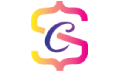In this blog, I gave the steps for creating the new Java Project in Spring Tool Suite (STS). Notepad is enough to create and develop the java project. But when you are working big project notepad is not enough for a developer. Because it is not giving us any suggestion or hint to the developer. So it increases the development time. There are multiple IDE’s in market for java development. The most famous IDE’s are
- Netbeans https://www.oracle.com/in/tools/technologies/netbeans-ide.html
- Eclipse https://www.eclipse.org/downloads/
- IntelliJ https://www.jetbrains.com/idea/download/#section=windows
- STS https://spring.io/tools
STS means a Spring tool suite, it is a product of the Spring Pivotal team. This IDE looks similar to the eclipse. By STS we can easily create and develop the Java based application and also Spring application. So like to to use Spring tool suite (STS).
If you want to know to create a spring boot project please refer this link https://samplecoder.com/how-to-create-a-spring-boot-application-in-sts/
Steps for creating Java Project
Open STS (Spring Tool Suit)
Select File > New > Java Project
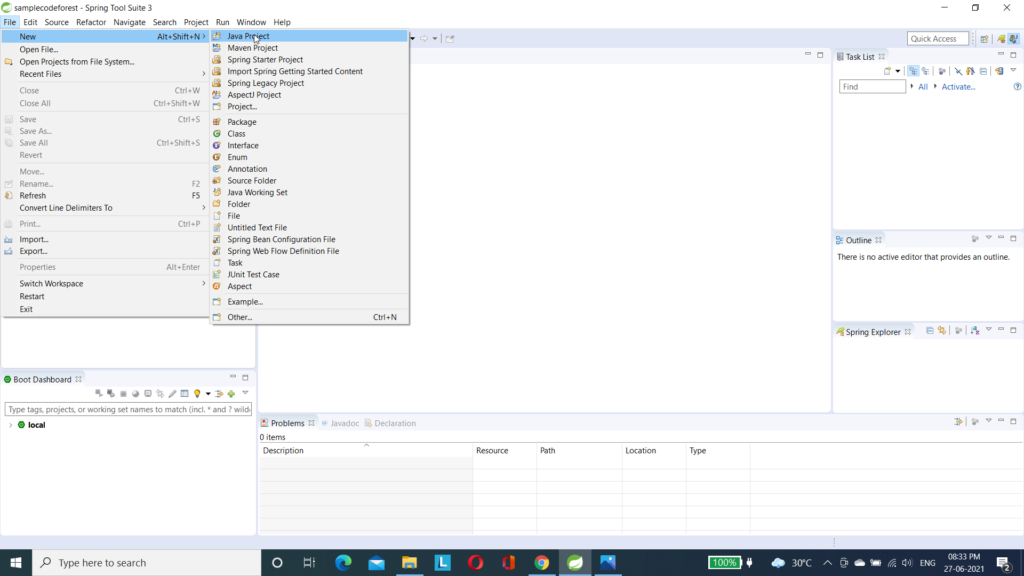

Give Package name and Class name.
Class name: Name of your class
Package name: Name of package/folder were you want to place or maintain the your new java class.
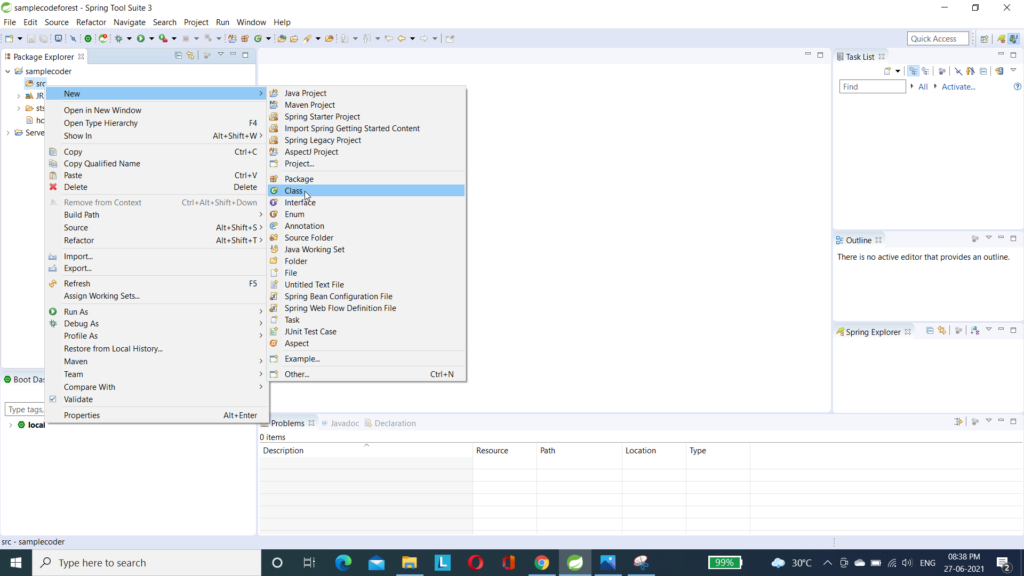

Edit your code:
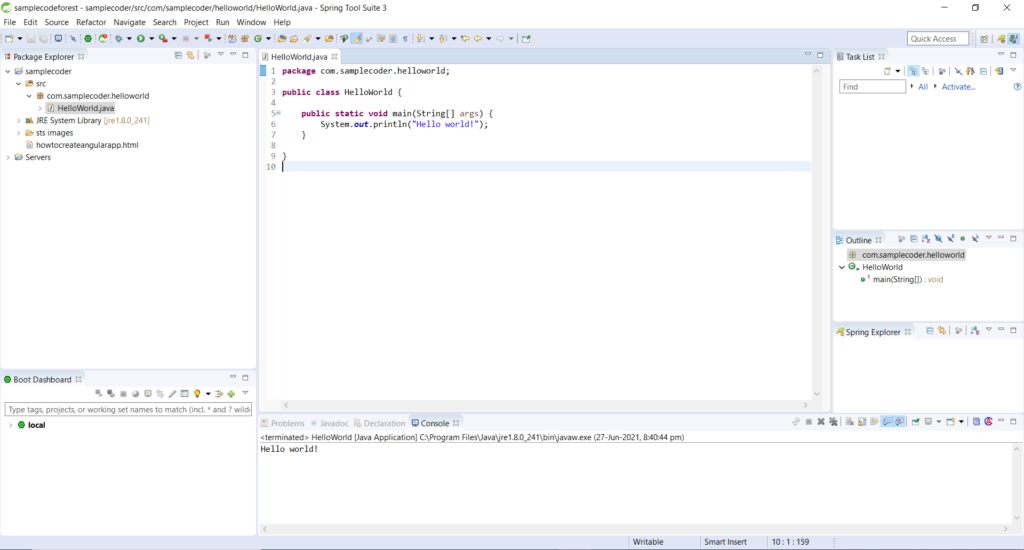
Run your code: